
How do I register my Nexus system on the Portal?
A short article on how to register your Nexus system to the portal.
Step 1
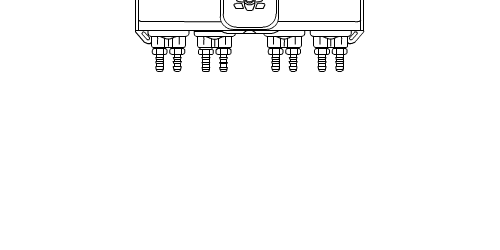
Now that you have connected your Nexus unit to the internet you will need to link this to your Portal account. To access the QR code you will need to remove the two cover screws at the bottom of the case.
Step 2
Lift up the front cover and slot this onto the slots provided at the top of the case.
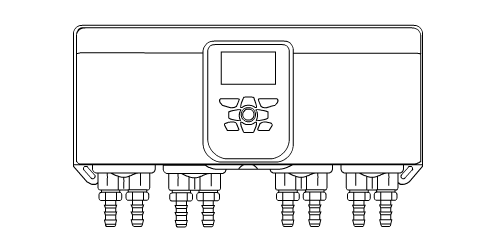
Step 3
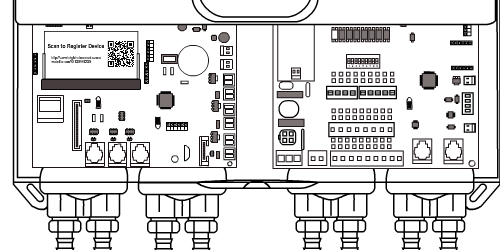
Now that the circuit board is revealed take your mobile phone and scan the QR code located on the main PCB here.
Step 4
Once you have scanned the QR code on the unit the Portal will open up with a registration form. Enter the Unique Register Code and other details.
(If you do not know this please check this section – How do I find my Unique Register Code on my Nexus Portal?)
Press the Register Unit button to save.
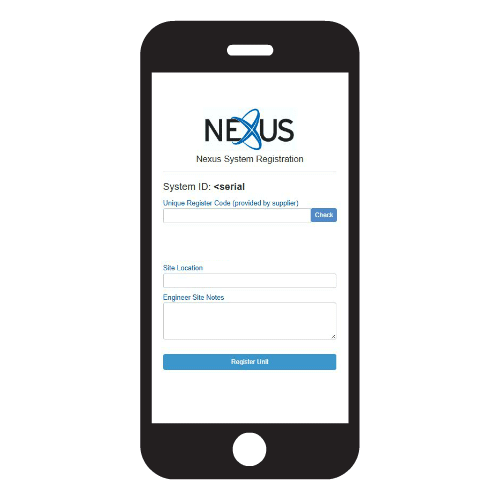
Step 5
Now that the unit is registered on your Organisation account you will can assign it to the Customer & Site you created before. (If you have not created a Customer or Site yet, please refer back to this previous section – Setting up your Customer & Site) CHANGE
To access the units waiting to be assigned to your customers press the New Nexus Registration icon on the homepage.
Step 6
Locate the unit waiting to be assigned to your Customer & Site and click on the Edit button on the right of the unit bar. Within the unit assign menu you can select the Customer & Site you wish to allocate it to. Press the Save Changes button to complete the setup.
Step 7
Now that your unit has been assigned to your customer, you can locate it in the System Database. Locate this via the home page or the top menu to access your units. You can now see your unit listed. If you select the unit and Connect to Unit, you will download the unit settings. Your unit is now ready to use.
Keywords
– Nexus Portal
– How do I register my Nexus system on the Portal?
– Register on the Portal
– Register my Nexus unit
– Register my Nexus system
– Register
– Register on Portal
